Update: Now with prowlarr, too.
This docker-compose-yml file will run all of these services. This post assumes that you have a little technical knowledge already and that you have Docker and Docker Compose installed. This will run all the downloading with qBittorrent and encrypted over PIA VPN.
Here is the directory structure that this compose file needs.
/home
└── user
├── data
│ ├── movies
│ ├── music
│ └── television
└── data2
├── config
├── data
├── jackett
├── lidarr
├── radarr
└── sonarr
└── prowlarr
/var
└── docker
└── plex
├── config
└── transcode
You’ll need to update the docker-compose file with your username. My username is user, so that is what you see in the structure above.
You can make these directories and set permissions with the following commands on Linux.
mkdir -p /home/$USER/data/{movies,music,television}
mkdir -p /home/$USER/data2/{config,data,jackett,lidarr,radarr,sonarr,prowlarr}
sudo mkdir -p /var/docker/plex/{config,transcode}
sudo chown $USER:$USER /var/docker/plex/{config,transcode}In the docker-compose file, you’ll need to enter your PIA username and password. The Plex service is set up for Plex Pass usage, so you’ll need to enter your plex claim. Once everything is rolling, you’ll need to update path mappings in Sonarr, Radarr, and Lidarr. You do this in settings > download clients in each application.

You also need to setup the downloaders in Sonarr, Radarr, and Lidarr. You can do this through settings > download clients and then click the big plus button to add a client. If you’re not using SSL for your qBittorrent instance, you won’t need to check that box. The same goes for the password protection. If you’re looking to use SSL, you can check out this post of mine.
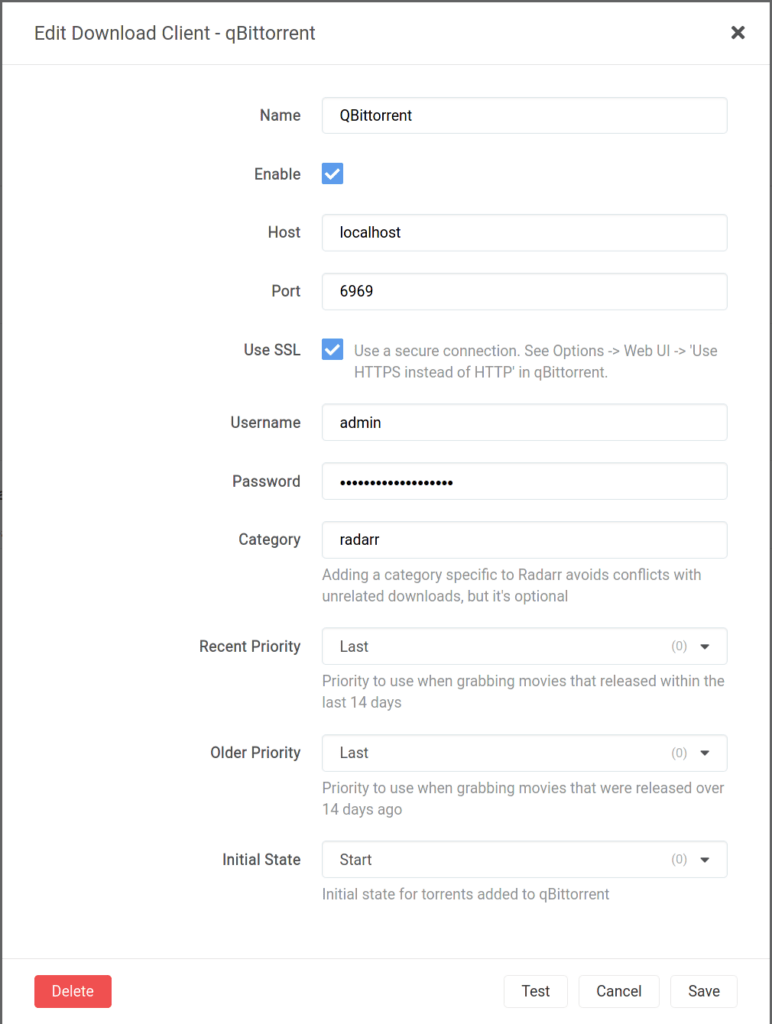
Now you need to set up Jackett with your indexers. This will be different for everybody, so follow the instructions that are widely available.
As promised, here is the docker-compose.yml file. You may need to change your UID/GID to what is applicable to your installation/user. Please read it thoroughly – especially the comments. There are things you will need to change.
version: '3.8'
services:
pms-docker:
container_name: plex
network_mode: host
hostname: plex
runtime: nvidia
environment:
- TZ=America/New_York
- PLEX_UID=1000
- PLEX_GID=1000
- PLEX_CLAIM=<your claim here>
- ADVERTISE_IP= #ip:port here e.g. http://127.0.0.1:32400
- NVIDIA_VISIBLE_DEVICES=GPU-04aeacae-0ae1-25b6-1504-a4bec4ed2da9 #change as needed
- NVIDIA_DRIVER_CAPABILITIES=compute,video,utility
volumes:
- /var/docker/plex/config:/config
- /var/docker/plex/transcode:/transcode
- /home/user/data/television:/data/tvshows
- /home/user/data/movies:/data/movies
- /home/user/data/music:/data/music
restart: unless-stopped
devices:
- /dev/dri/card0:/dev/dri/card0 #your devices go here
- /dev/dri/renderD128:/dev/dri/renderD128 #may be different
image: plexinc/pms-docker:plexpass
arch-qbittorrentvpn:
container_name: qbittorrentvpn
hostname: qbittorrentvpn
cap_add:
- NET_ADMIN
ports:
- '6881:6881'
- '6881:6881/udp'
- '6969:6969'
- '8118:8118'
container_name: qbittorrentvpn
restart: unless-stopped
volumes:
- '/home/user/data2/data:/data'
- '/home/user/data2/config:/config'
- '/etc/localtime:/etc/localtime:ro'
environment:
- VPN_ENABLED=yes
- VPN_USER= #put your PIA username here
- VPN_PASS= #put your PIA password here
- VPN_PROV=pia
- VPN_CLIENT=openvpn
- STRICT_PORT_FORWARD=yes
- ENABLE_PRIVOXY=yes
- LAN_NETWORK=192.168.1.0/24 #possibly different
- 'NAME_SERVERS=209.222.18.222,84.200.69.80,37.235.1.174,1.1.1.1,209.222.18.218,37.235.1.177,84.200.70.40,1.0.0.1'
- VPN_INPUT_PORTS=1234
- VPN_OUTPUT_PORTS=5678
- DEBUG=false
- WEBUI_PORT=6969 #not the default change in webui
- UMASK=000
- PUID=1000
- PGID=1000
sysctls:
- net.ipv6.conf.all.disable_ipv6=1
image: binhex/arch-qbittorrentvpn
jackett:
image: ghcr.io/linuxserver/jackett
container_name: jackett
environment:
- PUID=1000
- PGID=1000
- TZ=America/New_York
- AUTO_UPDATE=true
- RUN_OPTS=<run options here>
volumes:
- /home/user/data2/jackett/config:/config
- /home/user/data2/data:/downloads
network_mode: host #9117
restart: unless-stopped
radarr:
image: ghcr.io/linuxserver/radarr
container_name: radarr
environment:
- PUID=1000
- PGID=1000
- TZ=America/New_York
volumes:
- /home/user/data2/radarr:/config
- /home/user/data/movies:/movies
- /home/user/data2/data:/downloads
network_mode: host #7878
restart: unless-stopped
sonarr:
image: ghcr.io/linuxserver/sonarr
container_name: sonarr
environment:
- PUID=1000
- PGID=1000
- TZ=America/New_York
volumes:
- /home/user/data2/sonarr:/config
- /home/user/data/television:/tv
- /home/user/data2/data:/downloads
network_mode: host #8989
restart: unless-stopped
lidarr:
image: ghcr.io/linuxserver/lidarr
container_name: lidarr
environment:
- PUID=1000
- PGID=1000
- TZ=America/New_York
volumes:
- /home/user/data2/lidarr:/config
- /home/user/data/music:/music
- /home/user/data2/data:/downloads
network_mode: host #8686:8686
restart: unless-stopped
prowlarr:
image: lscr.io/linuxserver/prowlarr:develop
container_name: prowlarr
environment:
- PUID=1000
- PGID=1000
- TZ=America/New_York
# put your directories here
volumes:
- /home/user/data2/prowlarr:/config
network_mode: host #9696
restart: unless-stoppedNow you should be able to cd into the directory that contains this docker compose file, and then run
sudo docker compose up
# or the following, so output isn't printed to screen
sudo docker compose up -d This post should point you in the right direction, at least. I’m not responsible for any errors. Things may have been updated since I wrote this post. Special thanks to linuxserver.io and binhex for the images.